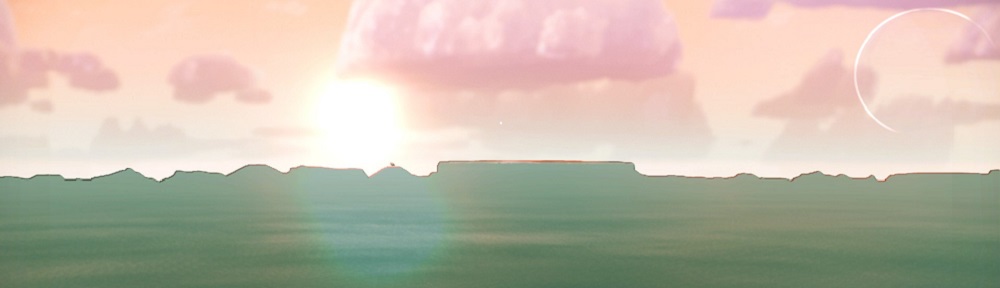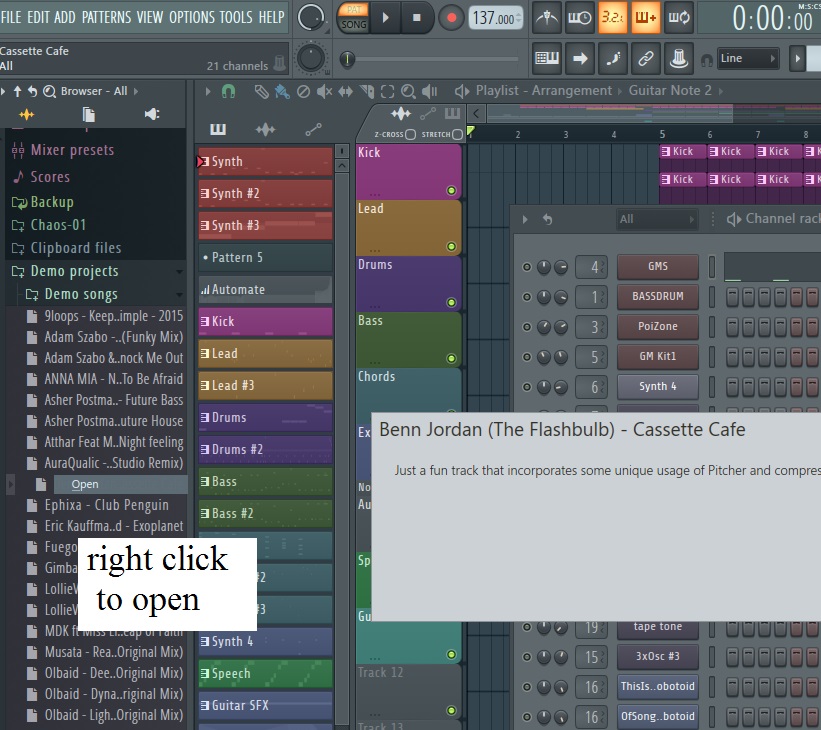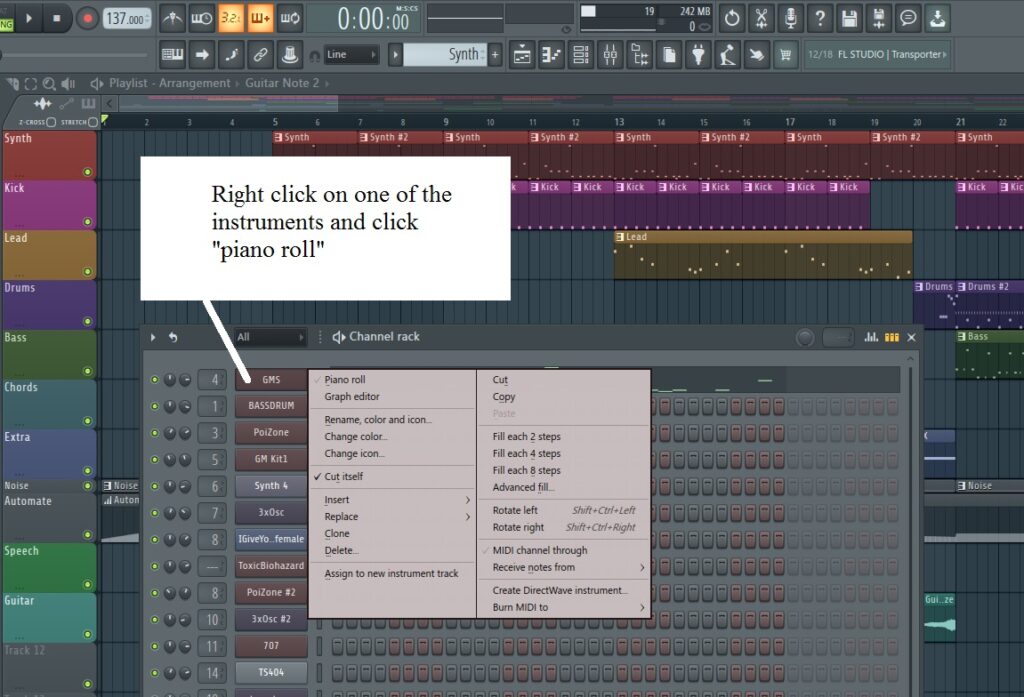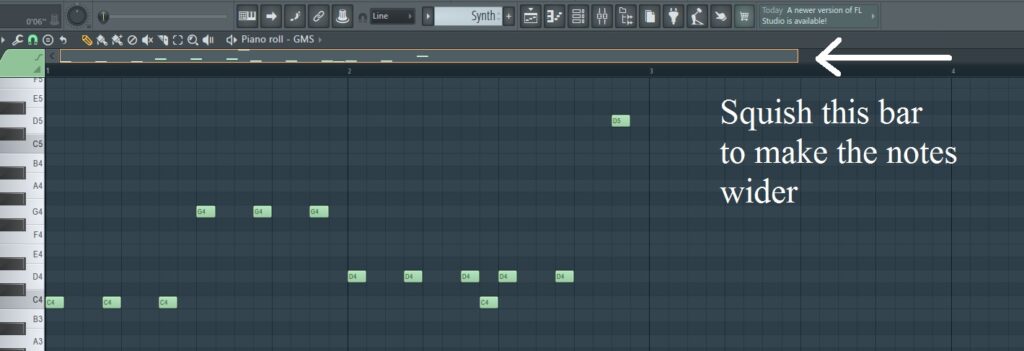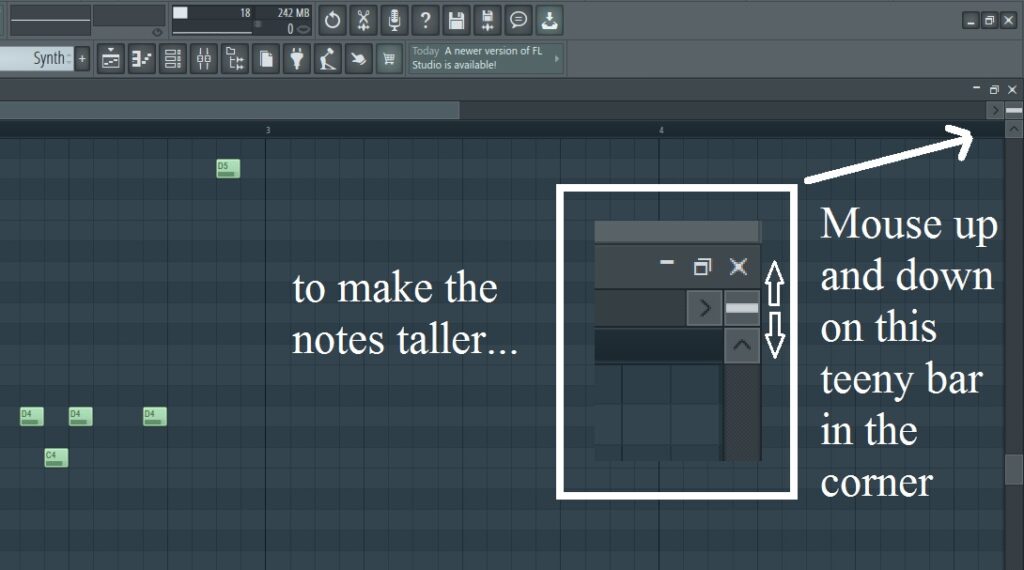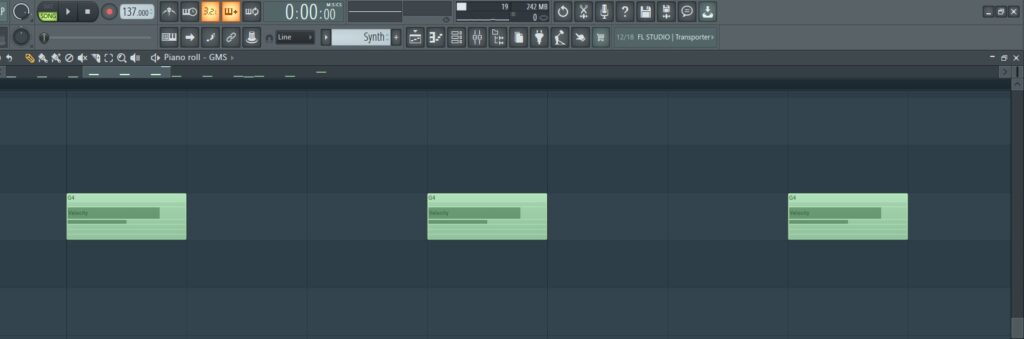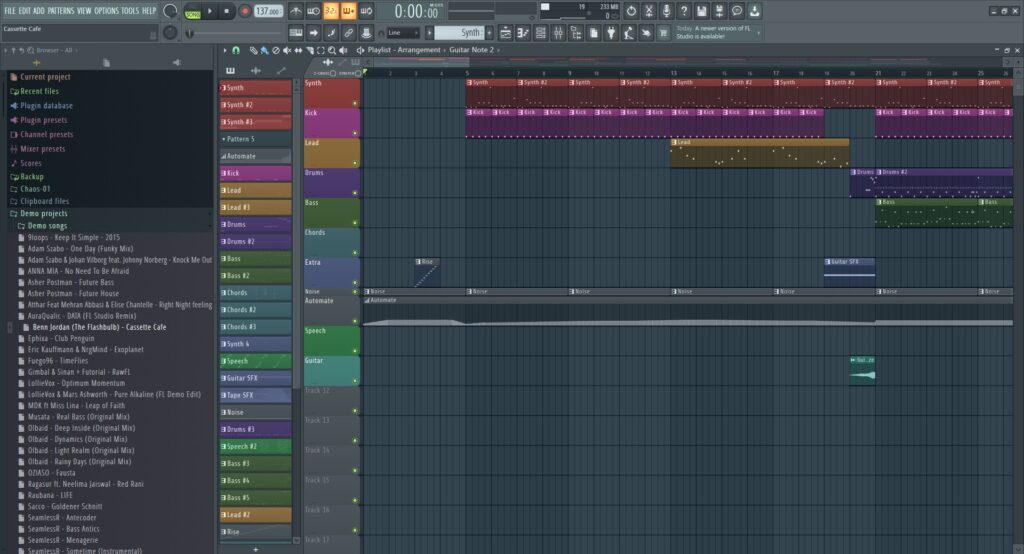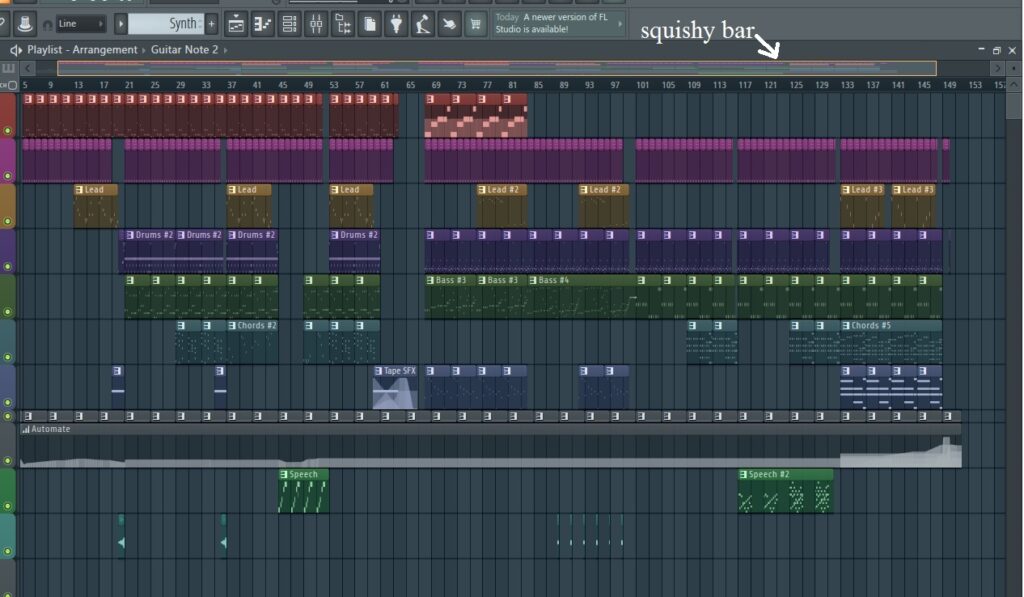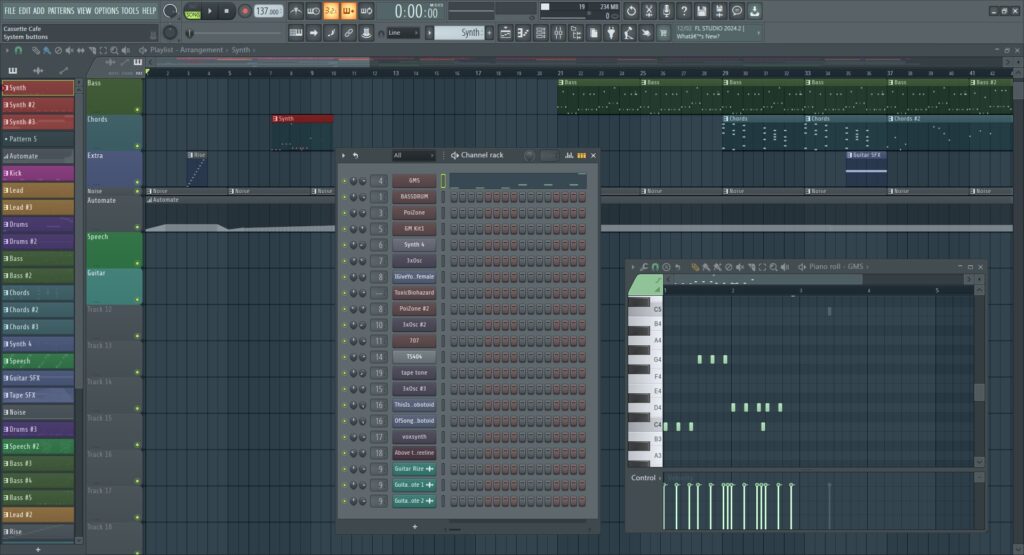I love FL Studio because I can make colorful quilts of note patterns, and I can zoom in and make the notes as big as I want.
If you open the software, one of the first things you see is a column on the far left. It’s called the Browser. It’s like a closet with way too many things in it, it’s overwhelming. But check this out — hidden in the back of the closet — demo tunes!
There’s a lot!
I clicked on a song by Benn Jordan — I’ve been watching a lot of his vids lately. He is a huge fan of FLS. (Your version of FL Studio might have different demo songs.)
Right click to open, and the song loads.
The gray rectangle in the middle is the Channel Rack. It has the list of all the instruments that are being used in the song. Right click on one of the instrument names and select piano roll to see the midi notes.
Here’s the way it popped up, but I like to change how it looks by making the notes bigger.
The controls to change the size of the notes are a little weird. To make the notes larger, squish this section of the top bar smaller.
To make the notes taller, mouse up and down over this tiny little place in the upper-right corner.
This is as big as they will get.
Here are the tools for working with the notes. I spend most of my time working in the piano roll window, going back and forth between “P” and “E”.
How to get back to the view where you can see the whole song at once? There is a bar of navigation controls at the top of the page. The three I use the most are the Playlist, Piano Roll, and Channel Rack.
Now we are back to the Playlist.
The different multicolored strips are called Patterns. The patterns might be things like an intro, a verse, a chorus, a drum fill, a sound effect. In the Playlist page you can move the Patterns around — repeat them, overlap them.
The controls to make things larger and smaller work here too. Here’s the whole song compressed onto one page. To make the song image “smaller” you pull the squishy bar longer.
And again to vary the vertical dimension, mouse over the teeny-tiny thing in the upper right corner. This is as compressed as the Playlist can get.
When you zoom in close to the Playlist, you can see the midi data. But to edit the notes, you have to get back to the Piano Roll window.
It’s possible to have all 3 of those windows open at once, though I don’t like to work that way. FLS was designed so that you can figure out your own best workflow.
FL Studio has a lot of redundancy built in. Whatever you want to do, there are probably 5 different pathways to do the exact same thing. That is part of what makes the interface look so complex. In my case, there’s a couple things I do and I basically ignore everything else lol.
I used to resent FL Studio’s complexity until I watched this video. Benn talks about how it’s different from another popular DAW, Ableton Live. Ableton was built to be used live, on stage, with everything as compact and streamlined as possible. FL Studio is the opposite!
Another video that helped me appreciate FL Studio’s complexity is this one. For example, there’s half a dozen EQ plug-ins that all do basically the same thing! But they have different interfaces and display the info different ways. So, basically, find the one you like the best and toss the rest to the back of the closet.
This same guy has what looks like a good tutorial series, though I haven’t watched them yet. He certainly has a soothing voice.
Finally — there is a printable PDF of the Getting Started manual. This is 88 pg.